How to enable automatic screen locking
If you live with younger kids or hostile and/or idiotic family or roomates, you may wish to automatically lock your screen after a certain period of inactivity, to prevent unauthorized access.
Doing this is recommended if you are staff on UltraVanilla. If you work any sort of remote job you should be doing this!
Windows #
Open Lock screen settings
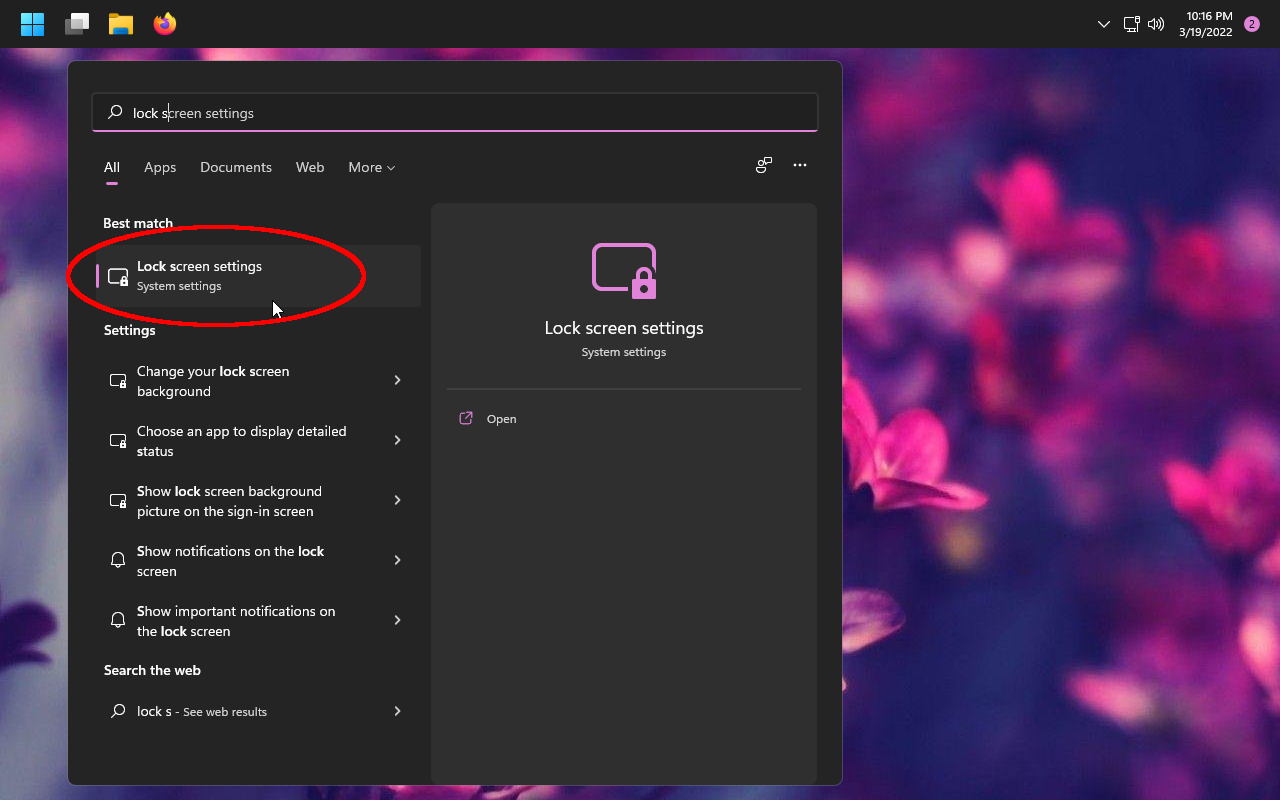
Click Screen timeout
Click On resume, display login screen
Enter a wait time of 15 minutes
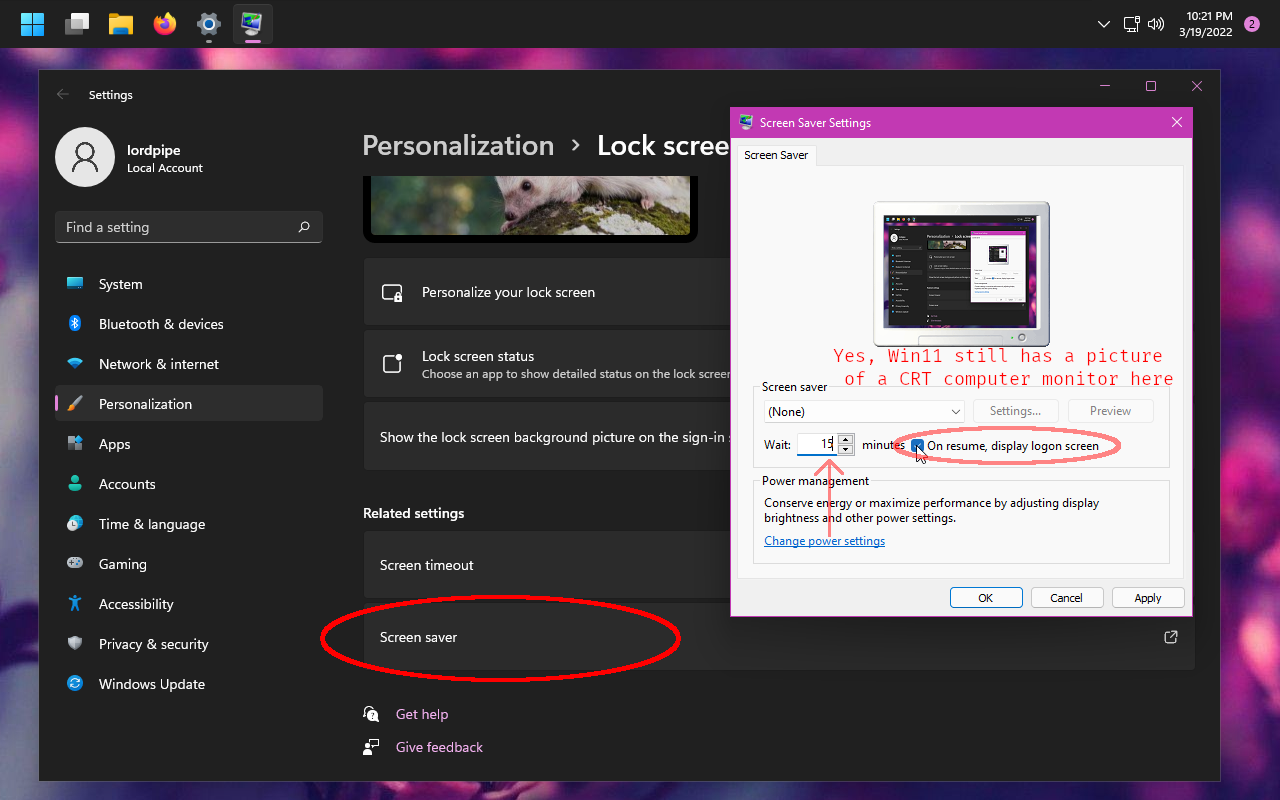
If you are on Windows 11 and have a phone, you may wish to configure automatically locking when a bluetooth device is no longer in range by going to Accounts > Sign-in options > Dynamic lock
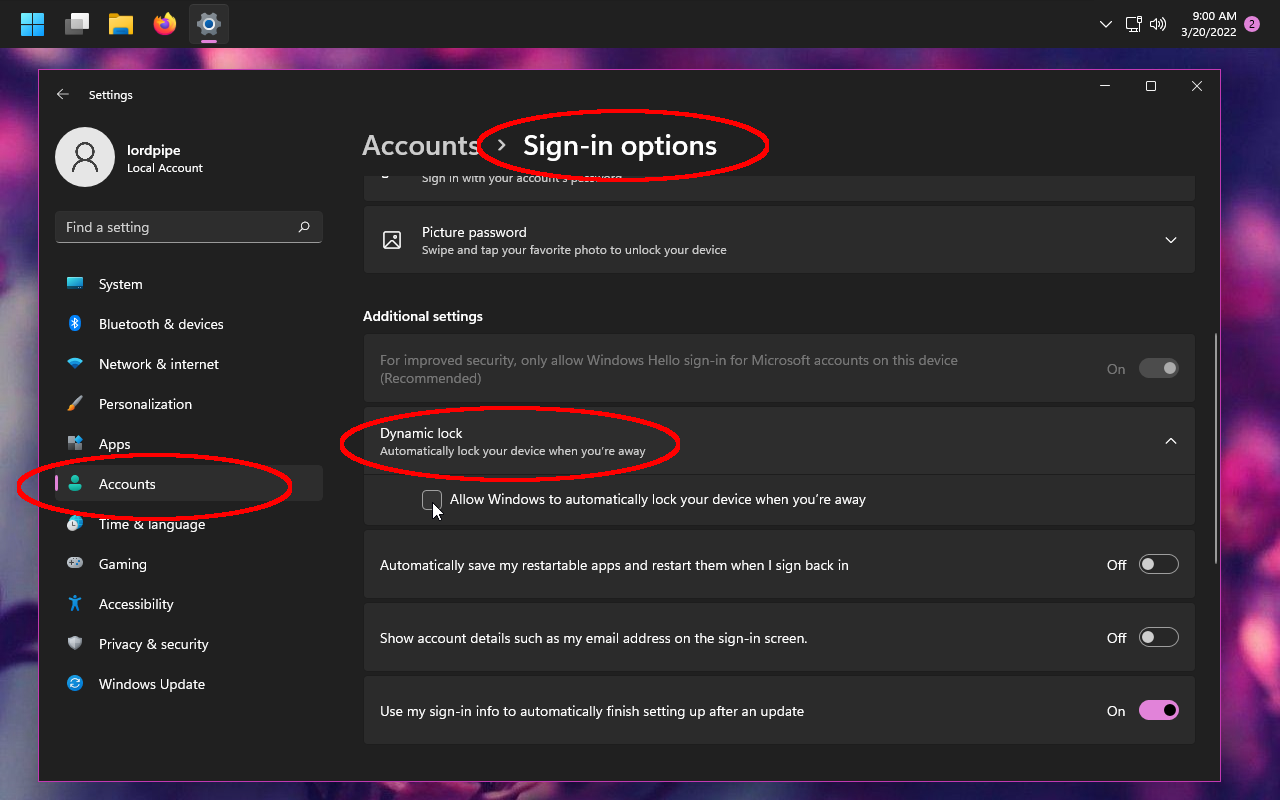
Tip: You can use Win + L at any time to manually lock.
Linux KDE #
Open System Settings
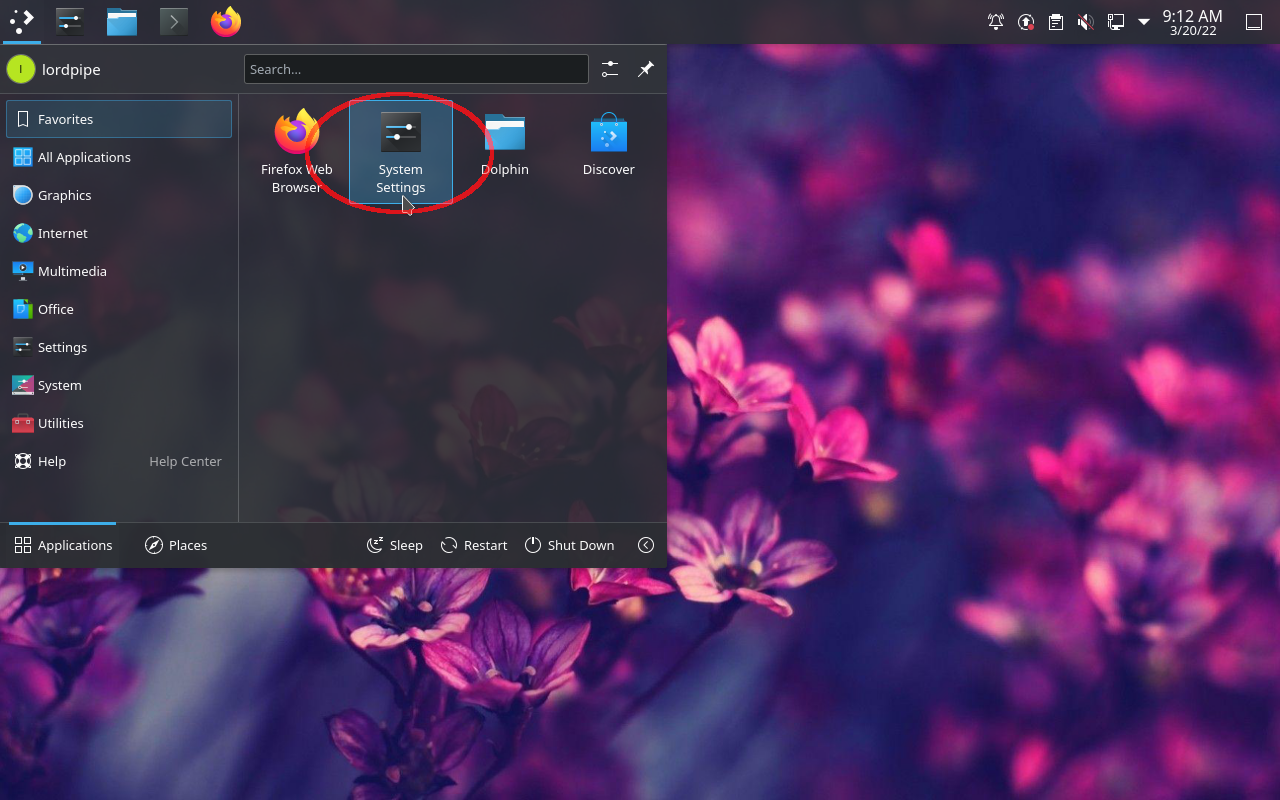
Click Workspace Behavior
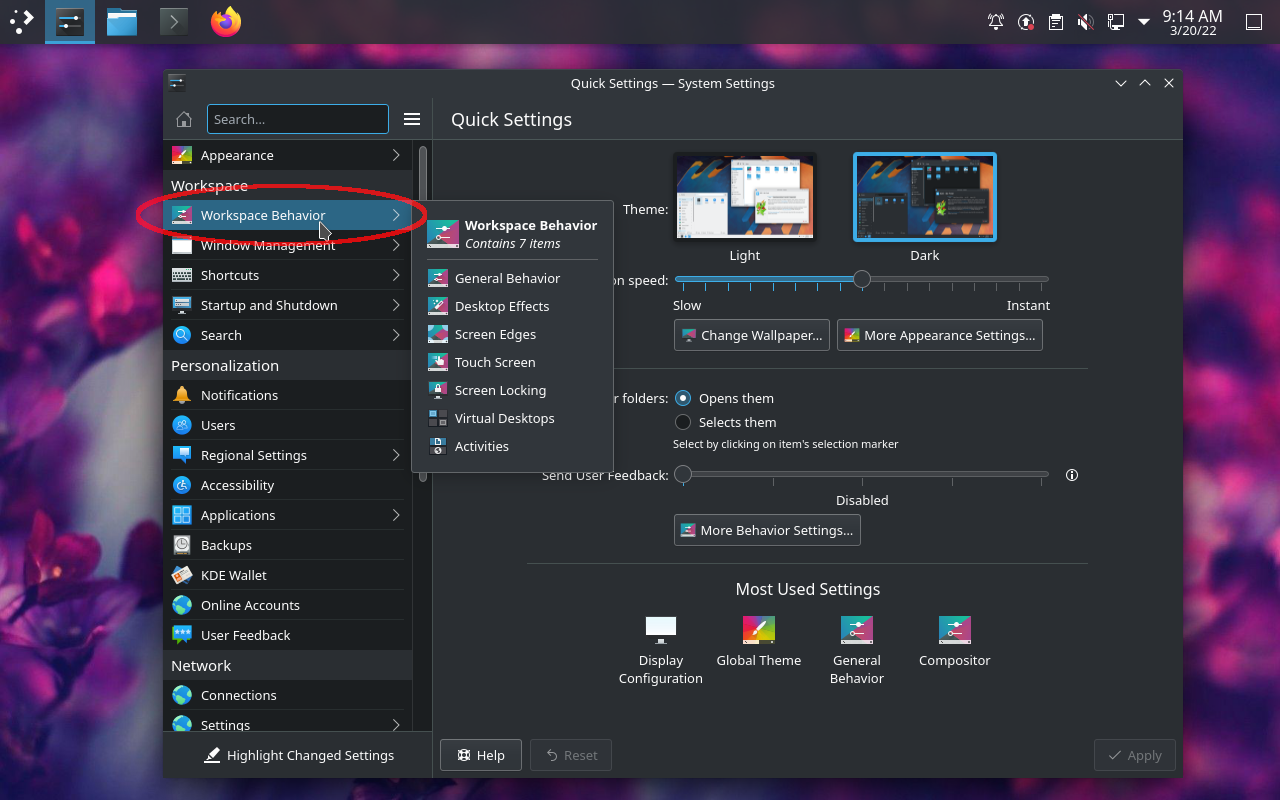
Click Screen Locking and configure a timeout of 15 minutes:
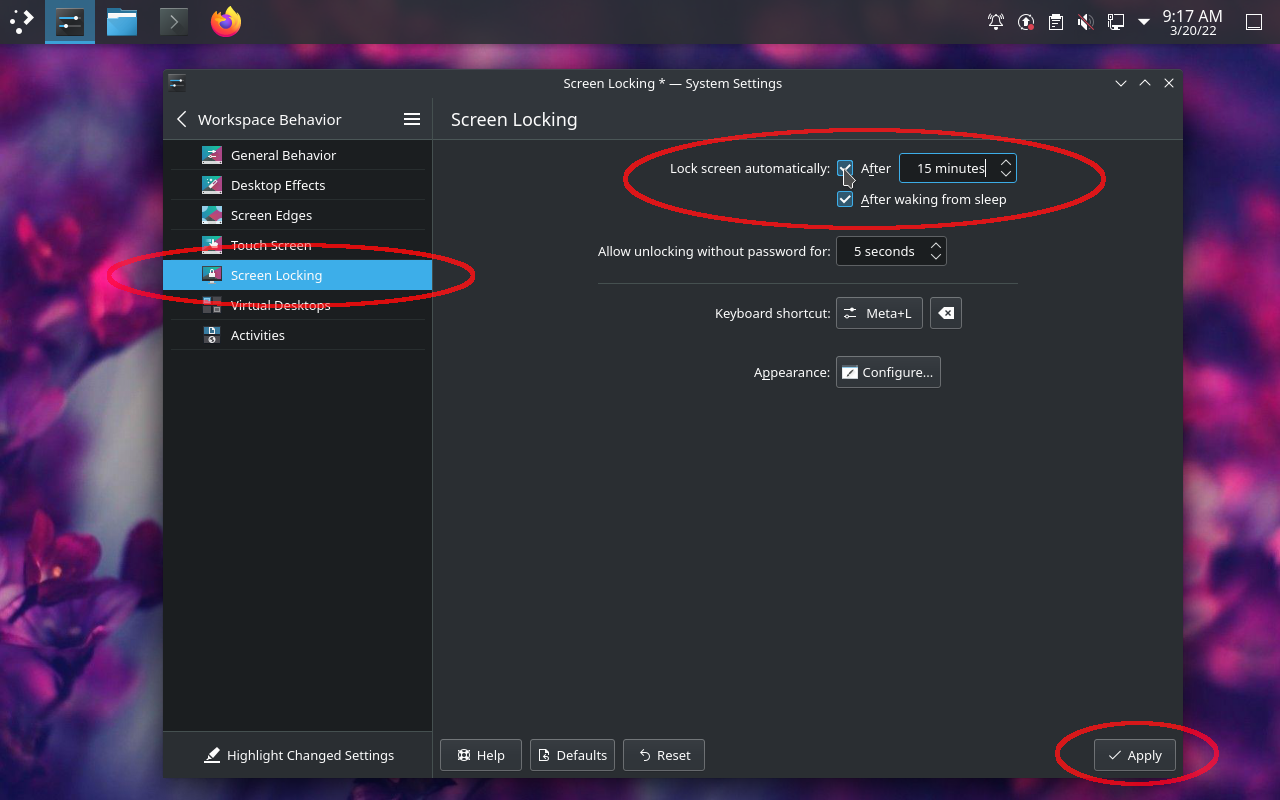
macOS #
Open System Preferences
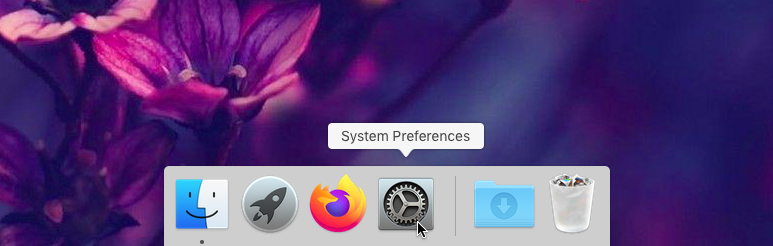
Click Desktop & Screen Saver
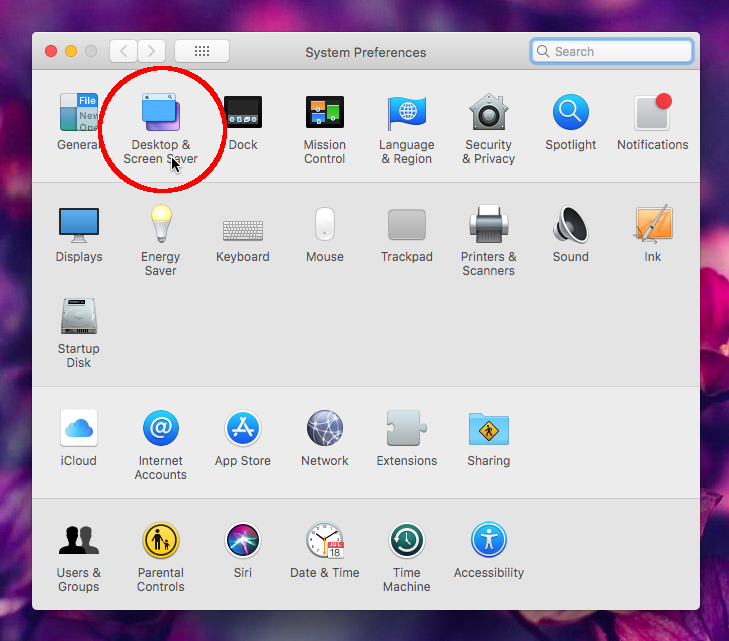
Set a timeout of 10 minutes
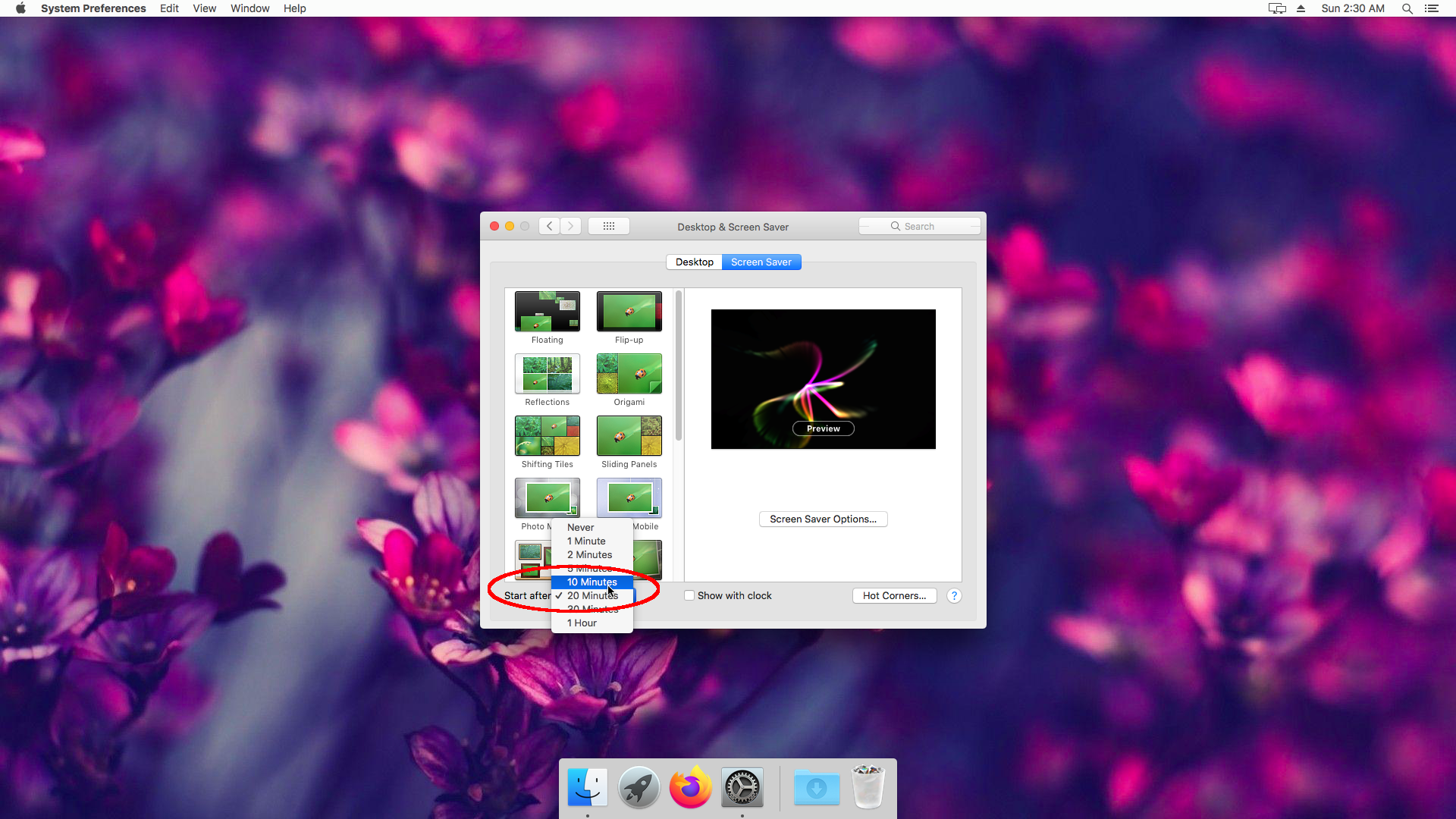
Click Security & Privacy
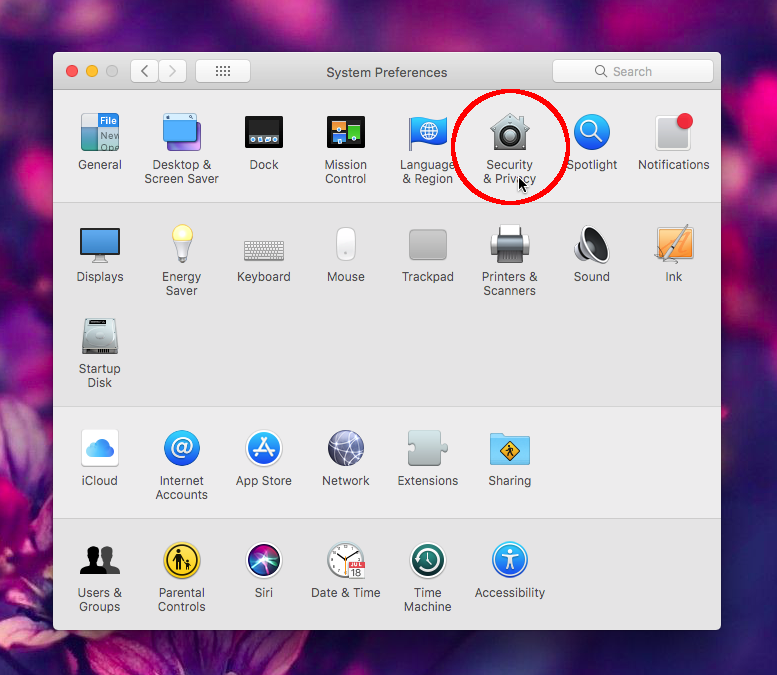
Click Require password and set a timeout of 1 minutes. Alternatively, configure any combination of screensaver and password lock timeout that adds up to less than 15 minutes.
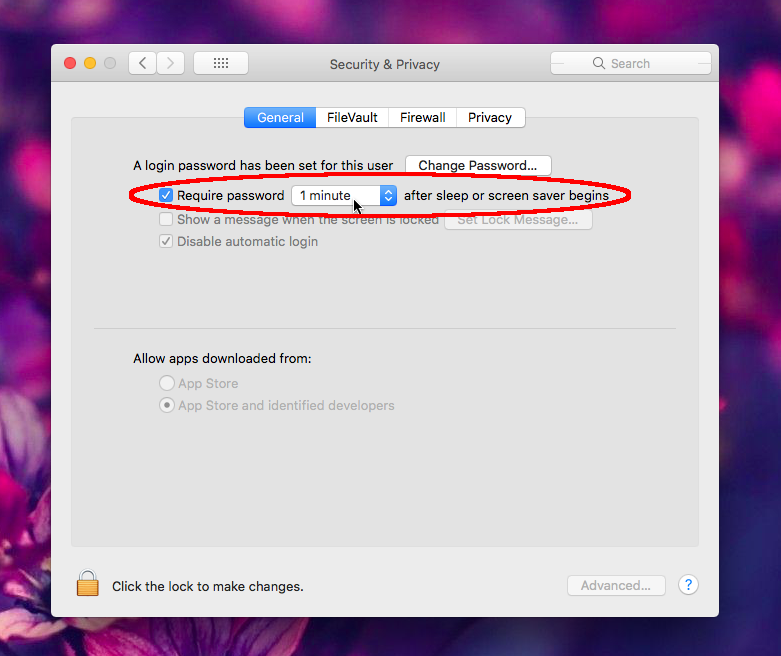
© lordpipe
Licensed CC BY — copy this document for your own use.